Author guide: Respond to inquiries from the Journal
1. In case of cancelling the submitted article to submit the new one
Step 1: Access the submitted article.
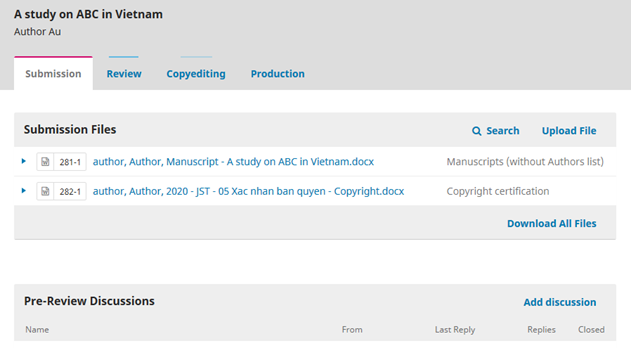
Step 2: In section Pre-Review, Add discussion with the suggested content to require to cancel submit
Note: Users who are in Participants list will get a notification.
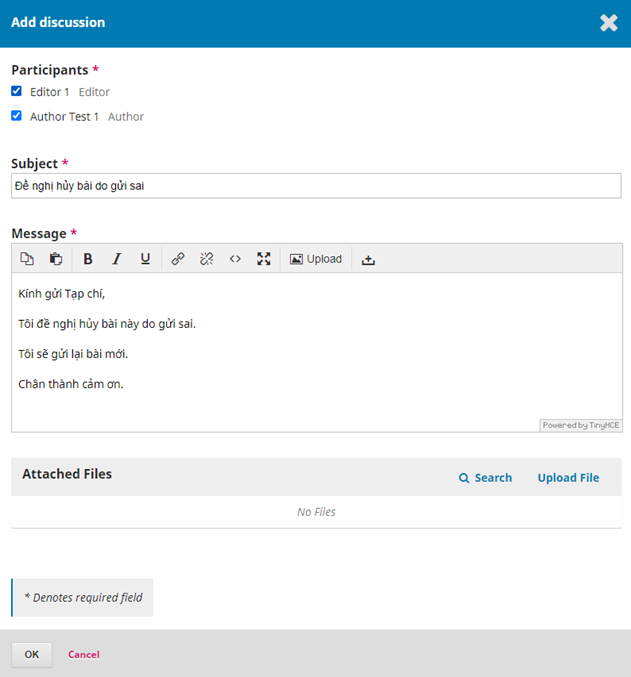
Step 3: Submit a new article.
Please read the guide and the method to submit an article carefully: for more details
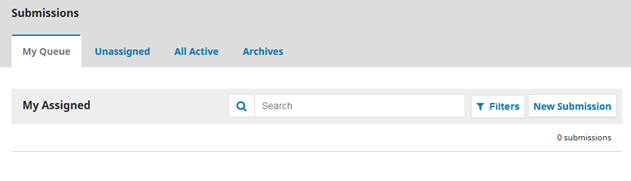
2. In case of adding or replacing files
Step 1: Access the submitted article.
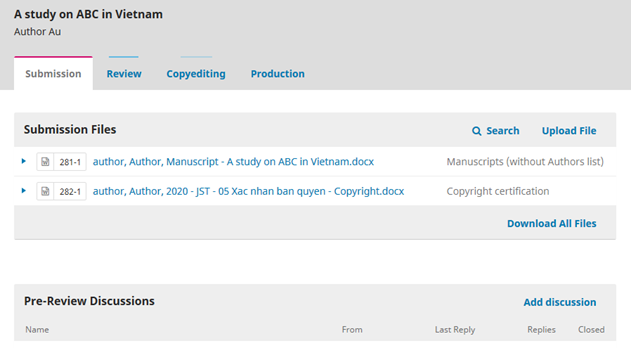
Step 2: In section Pre-Review, Add discussion with the suggested content.
Note: Users who are in Participants list will get a notification.
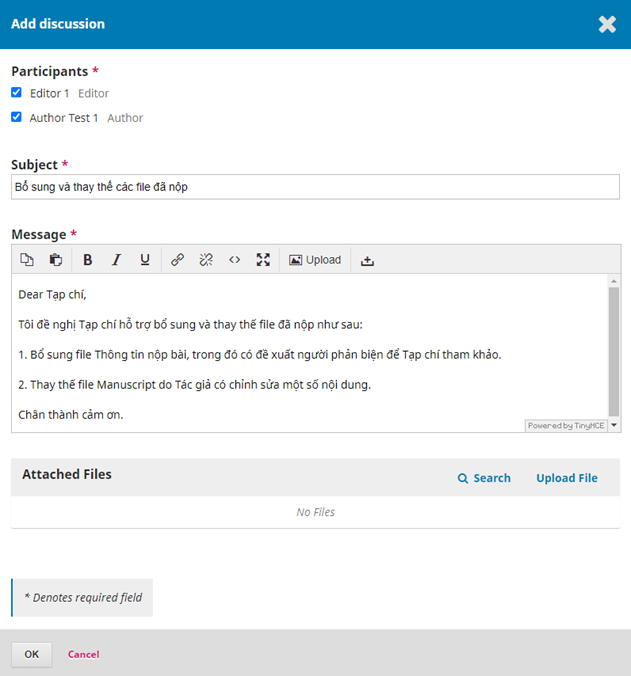
Step 3: Upload new file. Go through the steps one by one until finishing.
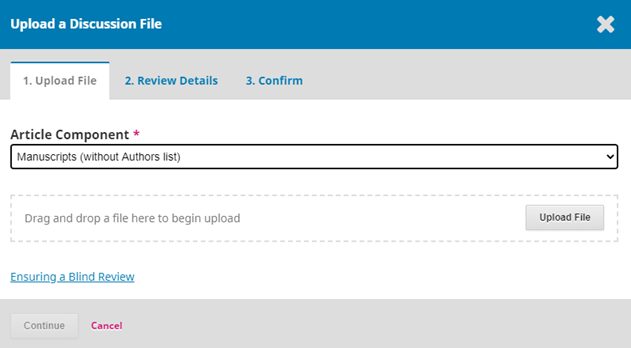
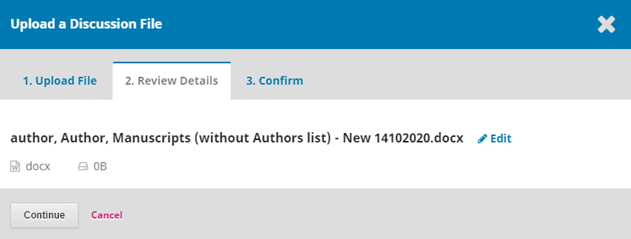
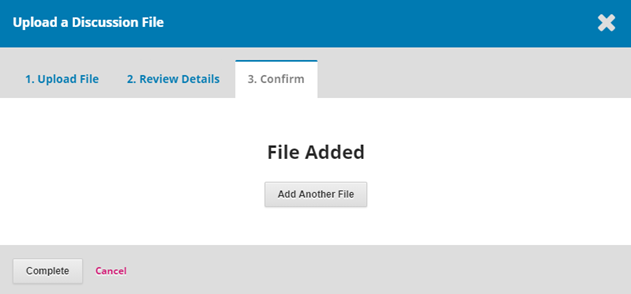
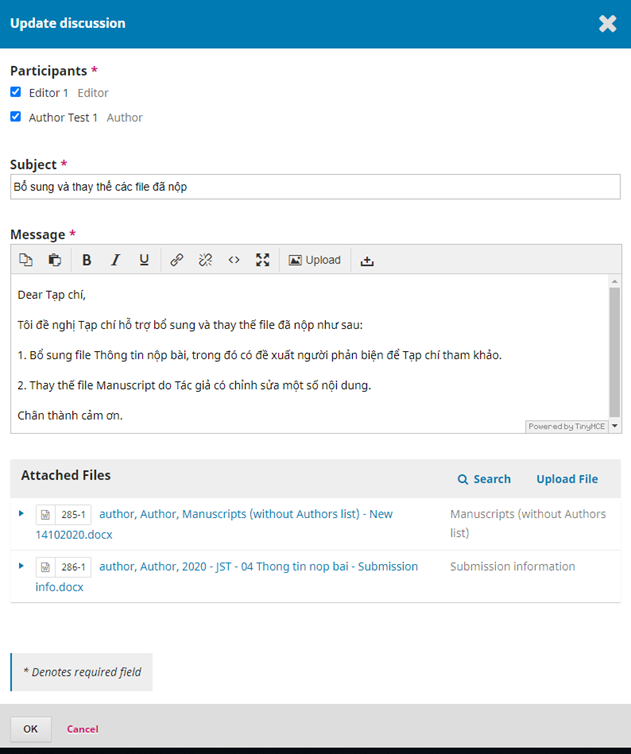
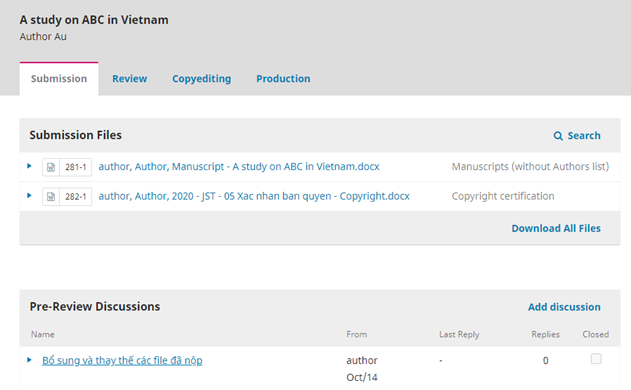
Responding to the requirements of the Journal:
Step 1: The author received an email notification from the Journal with the title New notification ...
Note: Not reply this email, please.
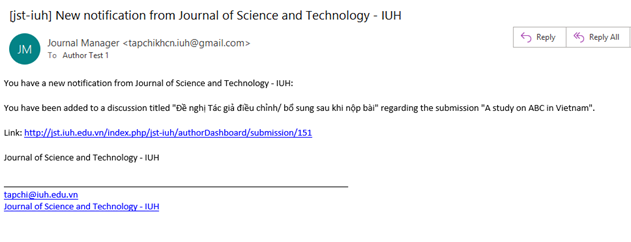
Step 2: Access the Journal with the link attached in email:
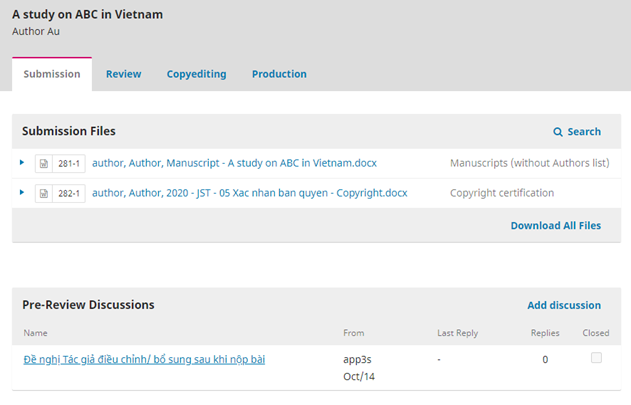
Step 3: Select to view required details of the Journal.
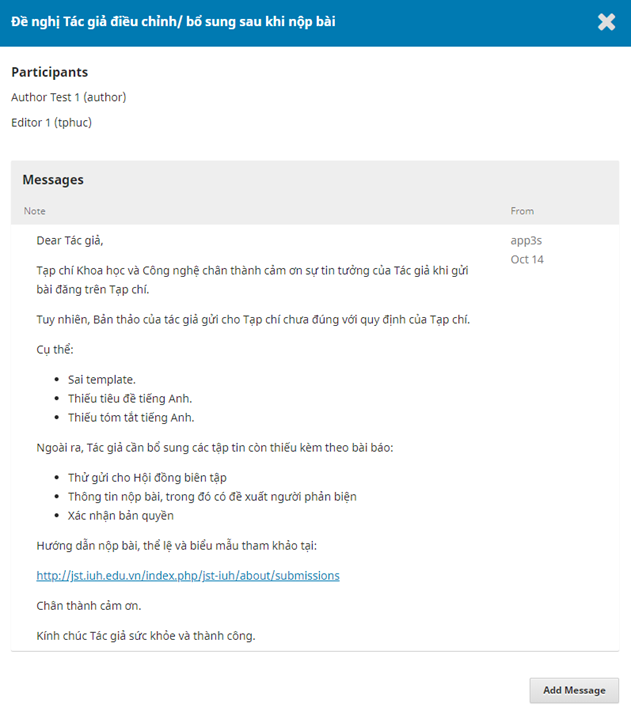
Step 4: select Add Message to respond to the Journal.
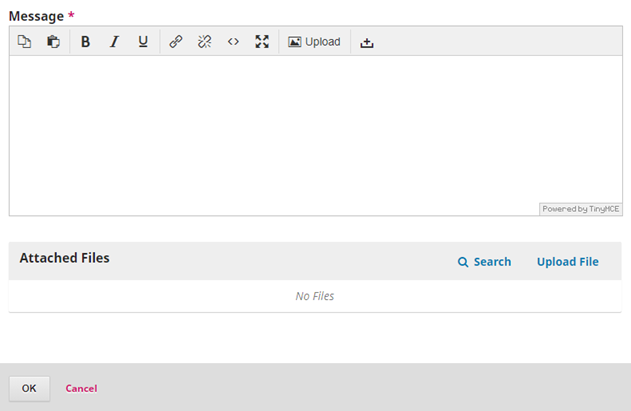
Step 5: Then, Follow the instructions one by one until finished.
Process in the same way as Update after submission (for more details).
