Author guide: Article submission process and following the result
Submitting rules and forms: more details
Authors log into the system, then you are taken to DashBoard
At DashBoard, click New Submission
In case you don't have an account, please register an account.
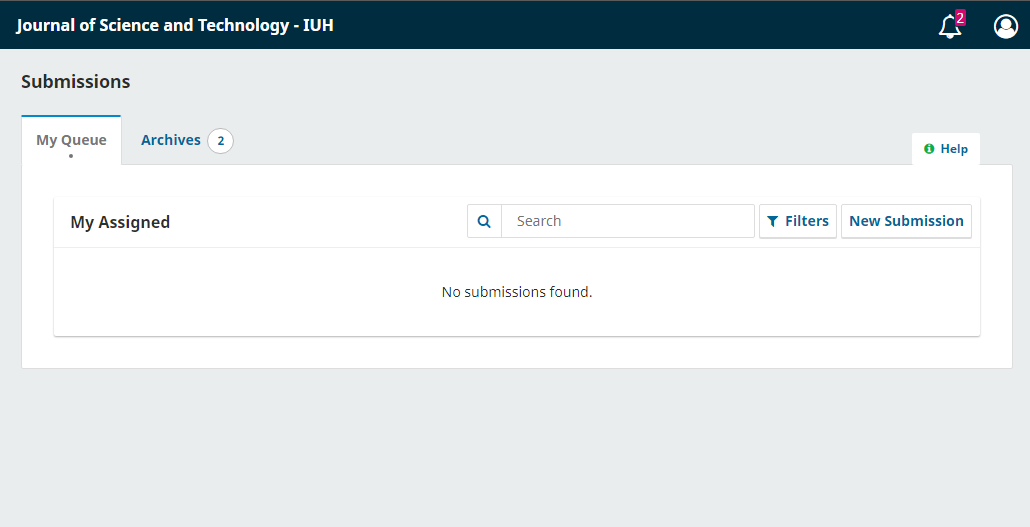
Step 1: Enter basic information about your article
- Section: The field of the article
- Submission Requirements: click agree to regulations
- Comment for the Editor: Message to the Editor
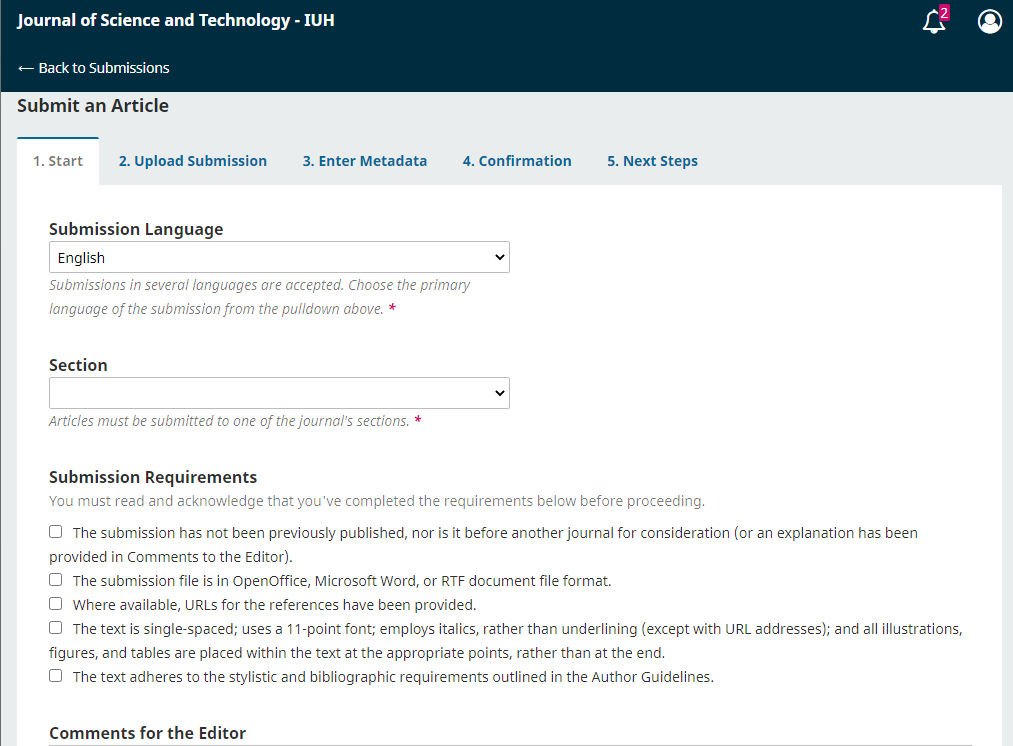
Step 2: Authors upload the files attached to the article, including:
- Manuscripts without Authors' list
- Letter to the editorial board
- Submission Information
- Copyright certification
- Others
(Submitting rules and forms: more details)
- 1. Upload File
Article Component: The file types are listed above
(*)if this is your first Upload Files, please use Manuscript as the priority
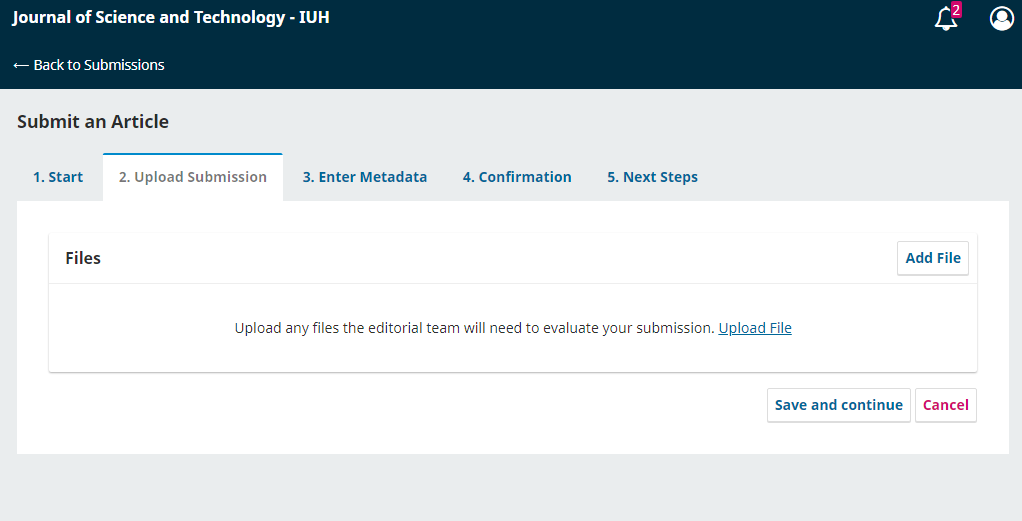
- 2. Review Details
Edit the filename (if necessary)
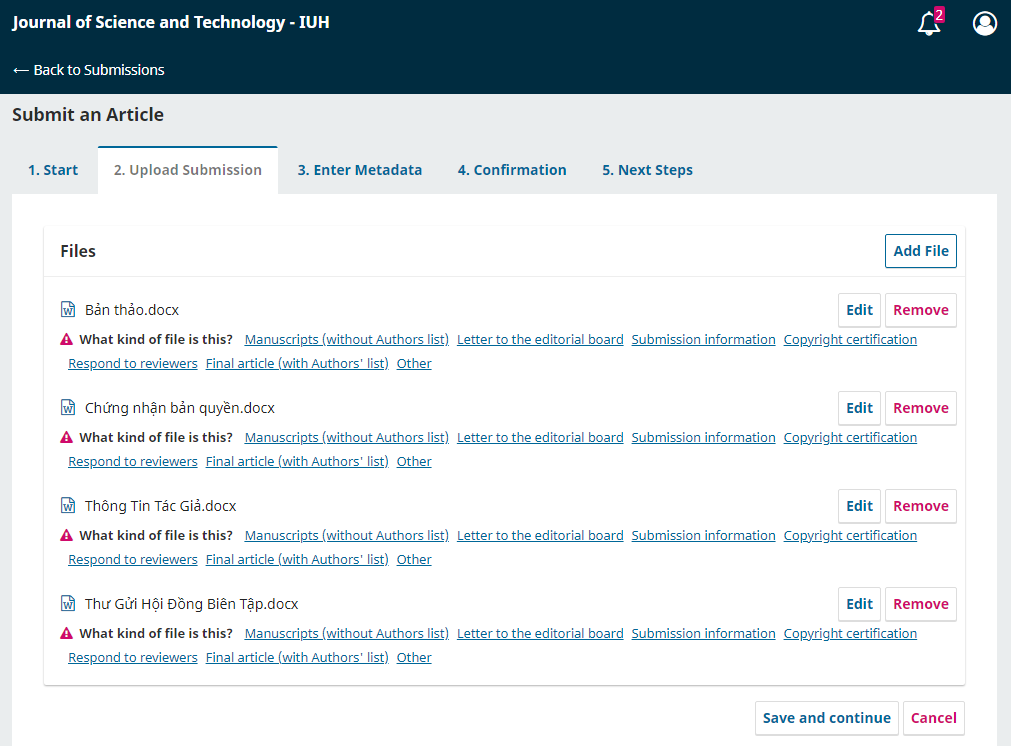
Step 3: The author enters descriptive data fields for the article
- Prefix, Title, Runnning time title, Abstract
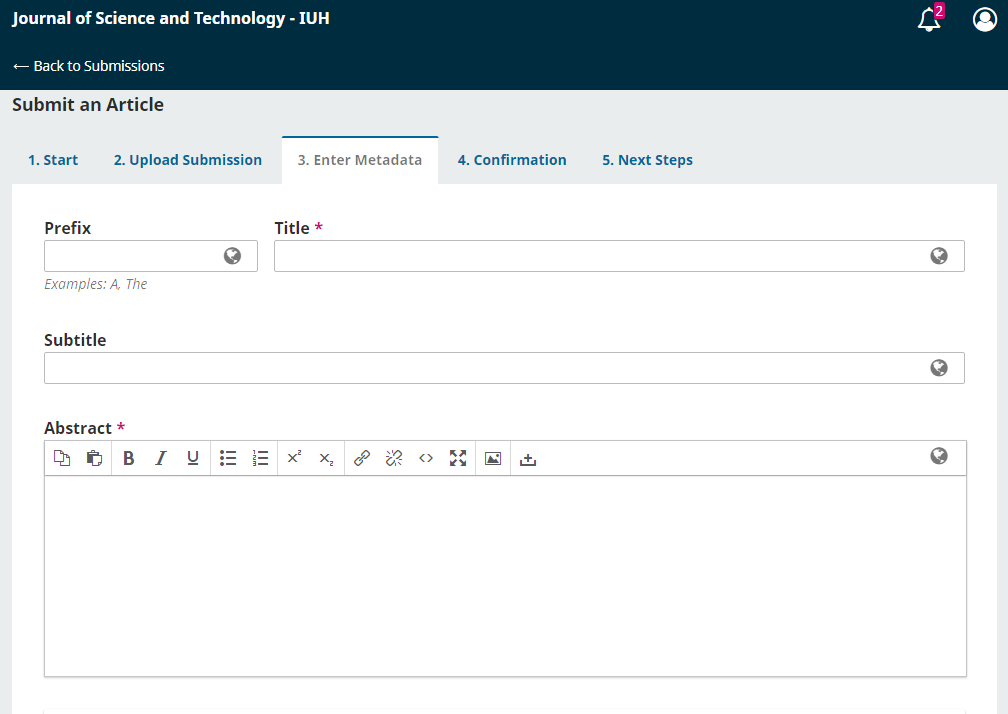
- Contributor: Click Add Contributor to add participant and contribute to the study

- Languages, Keywords: Enter keywords
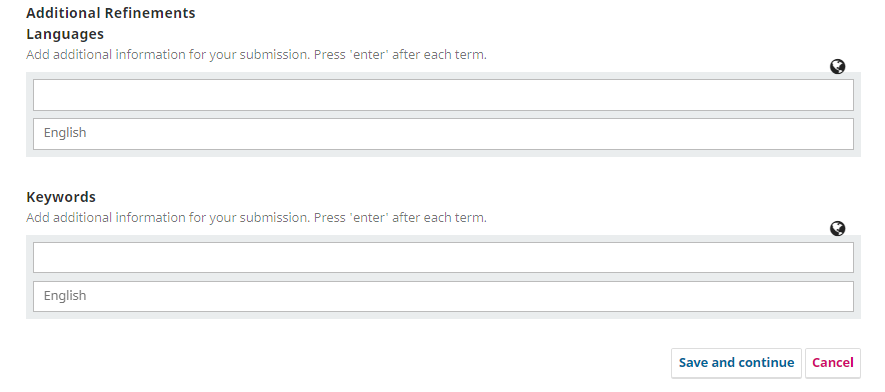
Step 4: Note: the authors should check all information before confirming submission and can go back to the previous steps.
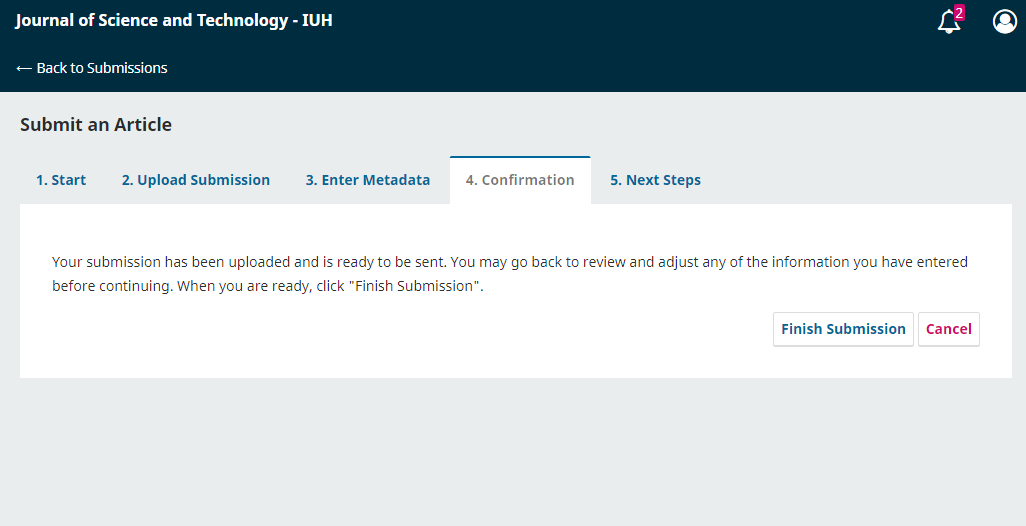
Step 5: Submission complete. The authors should note the following:
- You will receive an notification email of the successful submission of your article.
- You should check email regularly to be notified for article status and requirements in review process.
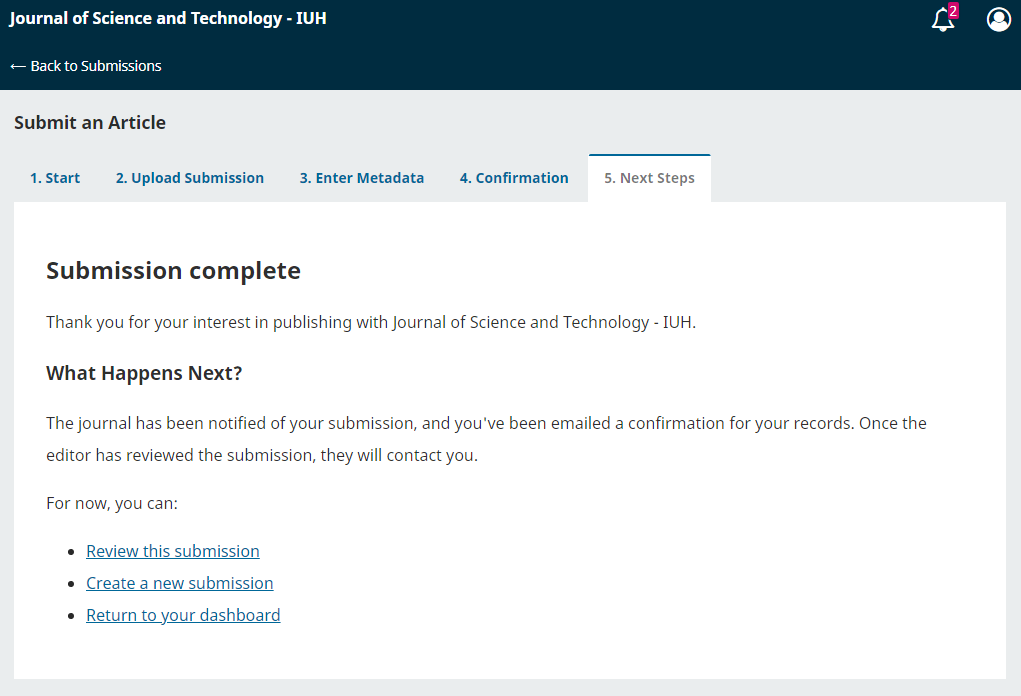
Other guide:
1. Update after submission:
- In case you need to cancel the submitted article to submit a new one:
(1)Access to the recently submitted article, In the Pre-Review section, Add discussion with the content requiring to cancel the article.
(2) Submit a new articles.
- In case you need to add or replace files:
(1) access to the recently submitted article, In the Pre-Review section, Add discussion.
(2) Upload a new file and leave a message to the Journal.
See detailed guide: Here.
2. Respond to requirement of Journal:
- Receive notification emails from Magazine with title New notification from JST-IUH.
- Access to the Website under the link in the email, see detailed requirements of the Journal.
- Reply by Add Message in Pre-Review.
See detailed guide: Here.
